Preface
We have written the post, “Facebook Pixel Complete Guide” to help Facebook Marketing Agency owners, entrepreneurs, business owners, DIY online marketers, and beginner Facebook Marketers. The article is written to help you understand the basics of the Facebook Pixel, the uses of Facebook Pixel, the powerful marketing tools you get from installing the Facebook Pixel, and a step-by-step guide on installing Facebook Pixel. you will also be given a general introduction to the Facebook Pixel and the main reason why you can’t pass up on installing this powerful marketing tool to your website.
This article was written by Jabez Roberts and first posted on April 8, 2020. The most recent update was on April 8, 2020.
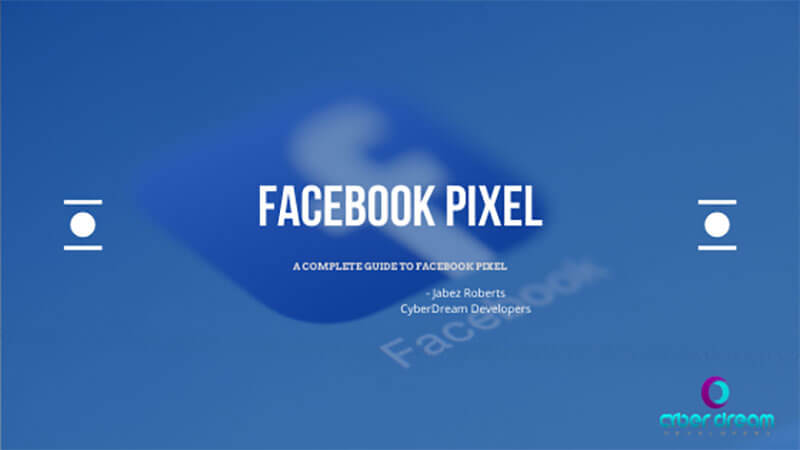
Introduction
Facebook ads have provided a cheap and powerful way for you to market your business or brand and grow online.
With the use of a Facebook business page, you are able to create a free online presence for your business on Facebook and grow an audience of prospects, customers, and fans. You can nurture this audience to become high-paying customers and repeat customers using the power of Facebook.
Facebook ads give you the ability to increase traffic to your website regardless of your SEO ranking and abilities. In fact, you can get as many visitors as you can afford to purchase. Facebook pixel gives you the ability to track these website visitors as they take actions on your site, also known as events, and remarket to them. This gives you the opportunity to give them special offers, discounts, and news.
Only 2% of the visitors on your website convert on their first visit. That means that 98% of your visitors leave without signing up for your newsletter or buying a product. With a Facebook pixel installed on your website you are able to remarket to this 98% of your visitors who left without converting and recover lost sales, abandoned carts, missed subscribers, and improve your marketing power and ability.
Imagine if you were able to know who visited your website and what they showed an interest in. Then you could use this information to make specialized, laser-targeted ads where you showed specific products to visitors with specific interests that matched those products. You could show ads advertising pizzas to visitors who looked at your pizza menu, lunch specials to visitors who viewed your lunch specials, and a free delivery promotion to visitors who have used your delivery service or initiated a checkout process with delivery added on your restaurant’s website.
These and more are all possible when you use the Facebook Pixel.
In this guide, we will discuss what is the Facebook pixel, how to install it, how to get the best results and opportunities using it and answer all questions you may have related to mastering the use of Facebook Pixel on your website and marketing efforts.
What Is A Facebook Pixel?
The Facebook Pixel is a unique tracking code that you install on your website to massively improve your Facebook marketing ability and potential. By using the Facebook Pixel you are able to:
- Track visitors on your site
- Track ad conversions
- Build custom and targeted audience
- Optimize your ads
- Remarket to people who have visited your website before
Each website should have only one Facebook pixel installed. Having multiple pixels installed on your website can cause major damage to your reports and marketing ability. Some problems that may arise from having more than one Facebook pixel on your website include:
- Skewed reports and errors
- Incorrect audience insights
- Poor and often negative remarketing
- Loss of confidence and higher costs due to the inability to optimize ads because of skewed reports
What If I Have Two Facebook Pixels On My Website?
It is possible, though not common anymore, that you have two Facebook pixel codes for your website without having a huge issue. That is because Facebook, in the past, used two unique pixels for different kinds of pixel activities and functions in its pixel setup. These were:
- A Facebook Conversion Pixel
- A Facebook Audience Pixel
Facebook changed the way we install and use pixels when they converted to using only one pixel in 2017. It remains possible that your website will still have these two pixels installed if you’ve had Facebook pixels installed on your website before this date.
To resolve this issue you only need to update the current pixel installed on your website.
We recommend that you reach out to Facebook Help directly to receive instructions on how to resolve this issue. You can contact them by visiting Facebook Help.
How To Install Facebook Pixel On Your Website
It is easy and very straightforward to install and set up a Facebook pixel on your website. It will work on all types of websites and technologies, whether it uses a CMS like WordPress or Drupal, or is custom-coded.
Additionally, due to its popularity and importance, there are many tools that have been developed to not only help you install the Facebook pixel but also test if it’s working properly and installed on your or any other site you may visit.
To get started setting up your very own Facebook Pixel to boost your marketing power you will need to ensure that you have a few things ready.
What is needed to set up a Facebook Pixel?
There are four things that you will need to set up and before you can install and use a Facebook pixel to improve your marketing potential and ability on Facebook.
You will need:
- A Facebook account
- A Facebook business page
- A Facebook business manager account
- A Facebook Ad account
How To Create A Facebook Account
It is very easy and straightforward to create a Facebook account. Your Facebook account will be your personal account where you:
- Add family members and friends to your friend’s list
- Share pictures, videos, and status updates
- React to your family and friends’ posts
- Talk via private messages, phone call, or video call on Facebook messenger
- A lot more
To get started and set up your own Facebook account head over to Facebook and follow the instructions on the screen. You will be required to enter your name, email address, and password. You may be required to complete other tasks like selecting a profile and cover photo, entering your address, and telling Facebook a bit more about yourself. You can skip these steps if you want to move on ahead quickly.
If you already have a Facebook account then you only need to sign in to your account to get started
Now that you have completed setting up your Facebook user account or successfully logged into your existing account you can move on to the next step by setting up a Facebook page for your business.

How To Create A Facebook Business Page
Your Facebook business page is your business’s location on Facebook where you are able to create an online presence for your business for free.
Your Facebook business page gives you and your business the ability to:
- Build an online following of your prospects, customers, and fans
- Share updates about your business with your followers
- Interact with your following via your business
- Allows you to run Facebook ads that represent your business
- Be contacted by prospects who need more information on your services or products
- Get reviews, testimonials, and feedback from your followers and clients
- Much more
A Facebook page gives your business a massive opportunity for growth online. To get the best results for your business from your Facebook page we recommend that you fully optimize your Facebook page for your business.
Optimizing your Facebook page for your business will
- Give your business a professional representation on Facebook that customers trust
- Improve your brand and image with a professional and helpful setup that makes it easier for customers and clients to navigate your page
- Improve leads to your website and mailing list
- Improve conversions
- Improve store visits and store calls with a little known local SEO tricks we’ve included in our Facebook Business Page Optimization Guide
- Give your customers a way of contacting your business 24/7 for free
- Much more
To create and fully optimize your Facebook page we recommend you follow this detailed guide that includes 14 powerful tips to optimize your Facebook business page.

Setup Facebook Business Manager
After you’ve completed setting up your account, if you never already had one, the next step would’ve been to set up and optimize your business page. You need both a Facebook account and a business page to properly use Facebook Business Manager.
We use Facebook business managers to be able to get the benefits of all the best security features and innovations that Facebook has rolled out.
By using Business manager you are given access to features and abilities such as:
- 2-factor Authentication to prevent unwanted access to your accounts
- Ability to host multiple ad accounts
- Ability to run ads for multiple pages
- The ability to add different people to work on different pages and ad accounts
- The ability to share admin access to a page or ad account without the risk of being removed from it. You will still own it and they will only be allowed to work on it with admin privileges
- The ability to have multiple payment methods for multiple accounts
- The ability to easily move from one ad account to the other
- The ability to have unique reports from your client’s ad accounts
- The ability to have multiple Facebook pixels
We recommend Facebook business manager for both business owners and marketing agencies because of the vast advantages and privileges you are given when you use it.
We have created a complete step-by-step detailed guide to help you to completely set up and integrate your Facebook business manager account and Ad accounts with your pages and workers. Follow our Comprehensive Guide To Facebook Business Manager by clicking this link.

Setup A Facebook Ad Account
Your Facebook ad account is where all the magic of ad creation, optimization, and business growth truly takes place.
A Facebook Ad account is a powerful suite of tools and functions that enables you to
- Run Facebook ads
- Setup Facebook pixel
- Track visitors on your site and their actions
- Remarket and retarget your website and Facebook page visitors
- Measure profitability of ad campaigns
- Optimize ad campaign for Key Performance Indicators (KPIs)
- Nurture complete strangers into prospects and customers
- Grow your Facebook following
- Increase traffic to your website
- Learn about your customers and how best to serve them
- Much more!
Facebook Ad accounts can take your business from down in the depressing dumps to up on a mountain shining with the light of profitability if used properly.
To get started with your Facebook ad account we recommend that you follow this detailed Facebook Ads Manager guide that we have created just for you.

Step By Step Guide To Setup Facebook Pixel
Now that we have a Facebook account, Facebook page, Ads Manager, and Business Manager Account that are set up and optimized, we are able to move onto the next step: setting up our Facebook Pixel.
To get started setting up your Facebook Pixel you only need to:
- Go to your “Business Manager Account” at Facebook Business Manager
- Login to your account
- Select the Ad account that you want the Facebook Pixel, website, and business to be associated with. Each Ad Account must have only one pixel, website, and business associated with it while each Business Manager allows you to have multiple Ad Accounts and Pixels
- Select the hamburger icon beside “Business Settings” and then
- Select “All Tools” then
- Select “Pixels” under the “Measure and Report” heading and “Events Manager” subheading
- Every new ad account will have only one option displayed, “Create Pixel” to be selected. Select this option to continue. There are cases where you can share access to a Pixel to a new ad account and that pixel will be listed here. In that event, you only need to select “Add New Data Source” at the left panel
- Enter the name of the website in the space provided
- Enter the website URL
- Select “Continue”
- You will be given three options to continue your Facebook pixel setup; “Use an integration or Tag Manager”, “Manually install the code yourself”, and “Email instructions to developer”. We recommend “Use an integration or Tag Manager” to continue.
- A list of Facebook’s partners to integrate your Facebook Pixel will appear with popular Content Management Systems (CMSs) such as WordPress, Wix, Shopify, Magento, Google Tag Manager, and more.
- Select the integration that matches your site’s technology.
- A screen will appear with detailed instructions and visuals on how to proceed to complete your setup

Manually Installing the Facebook Pixel Code
To manually install the Facebook pixel code you only need to:
- Complete steps 1 to 11 from the Facebook Pixel Setup Guide above
- Select “Manually install the code yourself”
- Copy and paste each block of code into your website’s code just above the closing head tag or </head>
- Select “Continue”
- Follow the instructions on the screen
Emailing The Facebook Pixel Code To Your Developer
To manually install the Facebook pixel code you only need to:
- Complete steps 1 to 11 from the Facebook Pixel Setup Guide above
- Select “Email instructions to a developer”
- Enter the developer’s email address in the box provided
- Select “Send”
How To Check If Your Facebook Pixel is Installed Correctly
You can check if your Facebook Pixel is installed correctly using a Google Chrome extension developed by Facebook called Facebook Pixel Helpers. To get started
- Go to the Google Chrome Extension Store
- Type “Facebook Pixel Helper” in the search bar provided
- Download the displayed extension
- Navigate to the website you want to test if the pixel is installed correctly
- Select the Facebook Pixel Helper in the menu bar of Google Chrome
- A message will be displayed telling you the status of any pixel found and events found as well

How Facebook Pixel Improves Your Marketing Power
We have been learning about Facebook Pixel all article long. We’ve also gone through some pretty difficult, frustrating, and time-consuming activities to get our pixel installed and fully working on our website.
But why did we go through all this trouble? What’s the big picture, the holy grail reason, the big catch to get from all this?
We are going to discuss just a few ways the Facebook pixel is now going to improve your marketing potential and ability.
Facebook pixel improves your marketing potential and ability in many ways. Some of these ways are:
- It provides useful information to improve your ad quality
- Improves your targeting
- Get better conversions from ads
- Get better Return On Investment (ROI) from your ads
- Better understand and track your conversions
- Provides one way to create look-alike audiences
- Gives you access to more marketing tools and statistics
- Retarget users who are have shown interest in your product or service
- Optimize your ads for more conversions
- Optimize your ads for better profits
This list is not exhaustive or complete. In fact, this is just the tip of the iceberg. As you continue to use Facebook ads to market your business you will have more data that helps you to better target and market to your audience.
Using your pixel will be similar to having a dedicated worker sorting, grouping, and analyzing this massive amount of data. This worker then presents it to you in a usable way in places that help you to make more money for less, i.e better conversion rates and lower Costs Per Click (CPC).
Facebook Pixel To Improve Ad Conversions
A conversion is an event that takes place in your ads or on your website that is desirable for some outcome you have set out to achieve. Conversions vary across businesses, marketing objectives, and websites.
Some examples of conversion include:
- Reading a blog post
- Signing up to a newsletter or email list
- Subscribing for future news and updates
- Making a purchase
- Scaling a business
- Becoming a member of a website
- Booking an appointment
- Adding a product or set of products to your eCommerce cart
When you use a Facebook pixel on your website or ads it gives you the ability to optimize your ads for conversions. That means you are able to tell Facebook what type of conversion you want to achieve from your ad.
Facebook’s Artificial Intelligence (Facebook’s AI) is capable of optimizing your ads for any type of conversion you may have selected. This would be impossible without a Facebook pixel.

Tracking Conversion With Facebook Pixel
As we’ve discussed above, a conversion is when someone interacts with your website or ad in a way that leads to a desired predetermined outcome. This desired outcome might be a newsletter signup, name and email submission for leads, eCommerce purchase, and many more.
But that was only half of the conversion story. In fact, you can do so much more than optimizing your ads for one type of conversion.
Let’s say for example you want users to read your blog post and then subscribe to your newsletter. You may tell Facebook that you want your conversions to be optimized for newsletter subscriptions while sending traffic to your blog with Facebook Ads. This is important because, as you will see soon, a pageview or page visit is one of Facebook’s standard types of conversions.
But what happens when a visitor comes to your website?
Do they immediately and automatically sign up to your newsletter?
What if they read your blog and then leave?
Better yet, what if they read two, or three blog posts then contact you?
Or maybe they read your blog post, sign up to your newsletter, and then schedule a consultation with your law practice or business.
Facebook conversion tracking gives you the ability to understand all this. Facebook conversion tracking will help you to understand what users do when they come to your website. Using conversion tracking helps you to refine your ad, offer, and target audience for better conversion rates and Returns On Investment (ROI).
What Are Lookalike Audiences And How Do They Help Me?
Now we are going to take our Facebook pixel marketing power a step further and discuss its role in our lookalike audiences.
What is a lookalike audience you might ask?
It’s exactly that! An audience that looks like another audience.
Doesn’t say much does it? It does, in fact. Let me explain.
At the core of facebook’s marketing tool and most influential to your success when running Facebook ads is the Facebook Audience Insight Tool. That is a tool inside Facebook’s Ad Manager that helps you to define who should see your ads.
It also helps you to understand important information about your target audience such as their location, interests, job, etc. You can, upon knowing these details about your ideal customers, use this information to ‘target’ Facebook users who you are sure will want to use your product or service.
You could have the best offer, price, and product or service in the world. If you show it to the wrong audience you’re not going to have much luck in selling it.
For example, if you make the tastiest, juiciest, most tender and flavor-filled hamburgers in the world and try to sell them to someone who just had a gourmet dinner you aren’t going to have much success selling them.
It is for this reason that the audience insights tool is really important. But it’s sometimes difficult to find your perfect client who is looking for your services or products. The Facebook pixel with lookalike audiences helps you to solve that.
The pixel tool helps you to create an audience that is similar or is a lookalike of your current website visitors. You can use this to target people who are similar to those who normally signup to your website’s newsletter or make a purchase.
By doing this you are able to have better accuracy when targeting your ads. This gives you better conversion rates, lower Costs Per Click (CPC) and better Return on Investment (ROI).

Retargeting With Facebook Pixel
We discussed above how your pixel now helps you to create look-alike audiences of your website visitors. Targeting is similar but not the same.
Wait, what?
I know. Let me explain.
A look-alike audience, as we discussed earlier, is an audience similar to your current website visitors or people who’ve interacted with your ads in some way in the past on Facebook. But what if you want to target your website’s visitors and not a lookalike?
What if you want to advertise a promotion you’re having for an upsell to people who purchased a specific product in the last 6 months?
This is where Facebook retargeting comes into play. Facebook retargeting is where you retarget visitors who have already interacted with your business via your website or ads. You can even target people who have visited your Facebook and Instagram pages.
Such is the power of retargeting. It can undoubtedly improve your profits as you are more likely to sell to someone who is already familiar with your brand and has already bought from you.
How Retargeting And Facebook Pixel Improves ROI
Let us suppose that you are an eCommerce store owner who sells socks.
Everybody loves socks, wears socks, and needs socks. Your market is pretty big, but so is your competition. As a dedicated sock seller, you have socks of various sizes and quality. As a result, some of these socks have different prices and profit margins. Therefore, you make more money selling some socks than you do selling others.
Facebook pixel gives you the ability, through conversion optimization, lookalike audiences and retargeting, to create ads that are shown to Facebook users and website visitors who are most likely to buy your product that has a higher profit margin.
This is the power of re-targeting when you use Facebook pixels.

Powerful Marketing Tools You Get With Facebook Pixel
There are many other powerful tools you can get access to when you use Facebook pixels. Some of these include:
- Dynamic ads for selling eCommerce products directly from your ads on Facebook and Instagram
- Custom audiences such as lookalike audiences and high-converting audiences
- Website conversion campaigns such as checkouts, signup, form submission, page views, etc
- Advanced and important marketing statistics such as Cost Per Lead (CPL) and Cost Per Conversion (CPC)
Facebook Conversion Events
We discussed earlier how conversion events and optimization can help to improve your marketing potential, ability, and returns. We are going to discuss Facebook conversion events in a bit more detail.
We also discussed what a conversion is and how it related to your marketing campaign.
An event on Facebook is similar to a conversion. An ‘event’ is simply an action taken on your website by your visitors. It can be as simple as landing on your page or adding a product to their wishlist, selecting a different size and color of the product, eg. a shirt, and then checking out.
There are two types of conversion events that the Facebook pixel allows you to create and use. They are:
- Facebook’s default conversion events
- Custom conversion events you’ve created
Facebook’s Default Conversion Events
There are 17 default conversions that come already defined and ready to use after you’ve installed your Facebook pixel. They are:
- Add to Wishlist: Someone on your site selects ‘Add To Wishlist’ on your website
- Add to Cart: Where a website visitors adds a product(s) to their cart
- Add Payment Info: Where a website visitor ads their payment info in the checkout process
- Initiate Checkout: Where a website visitor begins the checkout process to make a purchase on your website
- Customize Product: Someone selects a specific version of your product. Eg. Large, red sweatshirt
- Purchase: Where a website visitor completes a purchase
- Complete Registration: a website visitor completes a registration form on your website
- Lead: Someone who’s visited your website signup as a lead by filling out a form or signing up for a trial offer
- Submit Application: Someone submits an application to apply for a product or service you offer
- Search: Someone uses the search function on your website to search for something
- View Content: Someone visits your website or landing page
- Contact: Someone contacts your business
- Find Location: Someone searches for your business’s physical location
- Schedule: Someone books an appointment with your business (similar to a lead, right?)
- Start Trial: Someone signs up for a free trial on your website
- Donate: Someone makes a donation on your website
- Subscribe: Someone signs up to a paid product or service

Facebook Parameters
Parameters are bits of code you can add to your Facebook event to improve its quality.
For example, you can improve marketing and targeting of your auto store by only showing Ford Mustang products to people who have viewed Ford Mustang parts and accessories on your website in the last 60 days.
This is especially effective when you want advanced data, targeting or specified results. They can also be helpful in split tests.
Customizing your standard events open a new wave of opportunities with your Facebook ads.
You can customize your events based on:
- Currency
- Content-type or ID
- Value of conversion events
- Basket contents
Facebook Custom Conversion Events
Facebook custom conversion events allow you to customize an event by adding certain rules and parameters that define specific customer actions. In short, it allows you to track and optimize for conversions without adding anything to the pixel code.
Facebook is capable of tracking conversions. We already know this. We’ve also looked at what a conversion is and the types of conversion Facebook can track.
But what if we want to dig a little deeper and learn more about our conversions? What if we want more detailed and actionable reports to improve and laser-target our ads and spike our conversions?
The answer to all these questions lies in custom conversion events.
To better understand these let us use an example. Let us assume that you run a sports clothing eCommerce store. Your Facebook pixel is capable of tracking visitors on your site and what they do such as adding to cart, adding payment information and checking out.
But, can facebook differentiate between the purchase of a football team’s shirt and the purchase of a basketball? Facebook cannot, at least, not by using standard conversion events.
This is where custom conversions come in. With custom conversions, you can help Facebook understand what a purchase event for a basketball is and what a purchase event for a football is.
Using custom conversion events you can even create a conversion event for users who buy a basketball and basketball team’s shirt. The possibilities are endless and the power lies in your hand to leverage and explode your business’s sales and profits.

Conclusion – Facebook Pixel Complete Guide
We created this guide to help you understand the power of Facebook pixel in your marketing campaign. We are hopeful that this guide has shed light on the massive marketing potential of Facebook and how, if used properly, it could really improve your business.
If you need any help implementing any of the tips or actions we mentioned above then please feel free to reach out to us at CyberDream Developers. One of our agents will be sure to contact you and have our marketing team get your Facebook marketing campaign up and running smoothly and profitably.
What are some of the ways that you use Facebook Pixel to improve your marketing ability? Share your thoughts with us below and let us know the most amazing part of Facebook pixel and your ideas about how it can help your business grow. Share this post with a friend on social media to help them step up their Facebook marketing game with Facebook Pixels.
We are looking forward to hearing from you.
